|
|
|
|
Universal Pump Controller Product Manual
Model : M3
Issue Date : 08/11/08
Prepared by: E. Medina
Last Revision date : 08/11/08
INDEX
The Controller is built to interact with the user through the use of 20 keys that are located in the front of the PLC. From this 20 keys 10 are shared as number and function keys. Also it has 4 arrow keys and an enter button that will let the user move through and edit the inside screen, when it is enabled. It also brings 4 auxiliary keys and an escape (ESC) button that enable the user to move through the screens.
If it is possible to use the arrows, numbers, or function keys in an specific screen, the manual will let the user know.
In this section we cover the operation of each sequence and a brief description of the way each sequence works.
Typical Alternate Sequence alternates the starting every time that the pump is called to start, and all the pumps that are called to start will remain on until the level where the system is set to stop is reached. There, all pumps will stop simultaneously. 4.1.2.2. FOFO ALTERNATE SEQUENCE FOFO Alternate Sequence alternates the starting pump every time that the pump is called to start, and when a pump is set to stop, the pump that started first will stop first, followed by the second to start pump.
4.2. FLOAT
Fixed Sequence is a setup for a float pump system of two or three pumps. The sequence that it follows is always the same, starting with one pump, followed by a second, and ending by the last pump. Once it reaches the level of stop, the pumps will begin stopping in a reverse order from the way they started, beginning by the last and ending by the first to start pump.
FOFO Alternate Sequence alternates the starting pump every time that the pump is called to start, and when the a pump is set to stop, the pump that started first will stop first, followed by the second pump. 4.3. VARIATIONS One of the variations that we have set is the use of two pumps in a three pump system. The three pumps will alternate according to the sequence they are working in, as in any regular sequence, but the difference is that the system will never have three pumps running at the same time.
5. CONTROL 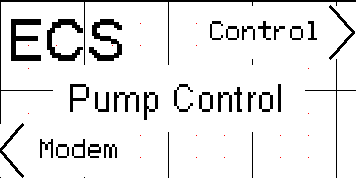
After powering on the UPC, the main screen will appear. This screen will show two options, Modem and Control; by clicking on the control button we access the Controllers controls settings.
After selecting the type of Floats as the type of signal of your system, the screen will ask for the number of pumps that the userís system has. In the upper right it will show the option for 3 pumps, in the lower left it will show the option for 2 pumps, and in the lower right the option for 1 pump.
An F _XP on the upper left of the screen will let you know that the menu corresponds the settings for floats systems with X number of pumps.
An F_XP_A on the upper left of the screen will let you know that the menu corresponds the settings for floats systems with X number of pumps with an Alternating sequence. 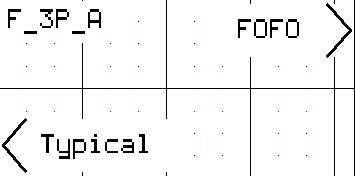
Once you have selected the option for Alternate Sequence, a new screen will appear, showing the options of Typical and FOFO (First On First Off). To select the alternation mode that would best fit your system, just press the corresponding button.
Once you have selected the option for Fixed Sequence, you will be asked to select the number of the pump that will be established as lead and the one for lag.
After selecting the type Analog as the type of signal of your system, the screen will ask for the number of pumps that the userís system has. In the upper right it will show the option for 3 pumps, in the lower left it will show the option for 2 pumps, and in the lower right the option for 1 pump.
Before selecting the type of sequence to be working with, the user has to scale the analog signal so that the controllers interprets the maximum, minimum, stop, lead, lag, and lag-lag levels according to the strength of the signal it receives. For this you have to press the auxiliary button that is located on the upper right. Then, you will be asked for the maximum and minimum levels, and if you select the option on the upper right, config, you would be asked to configure the Stop, lead, lag, and lag-lag levels. In order to configure these options, you will have to use the arrows to move through the different options, the ENTER button to select the option to be edited, the Numbers to select the desired number, and the enter button once again to accept your entry. 5.3.3. ALTERNATOR OR FIXED SEQUENCE (2 or 3 PUMPS ONLY) An A _XP on the upper left of the screen will let you know that the menu corresponds the settings for floats systems with X number of pumps. 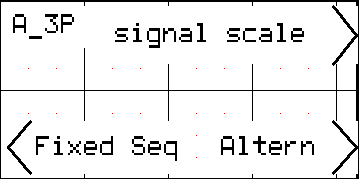
After selecting the number of pumps you have scaled the analog signal you will need to select the type of sequence you are going to be working with. In this screen the user will be asked if he wants the pumps to alternate the sequence in which they turn on and off or if he wants it to be a fixed sequence. For our convenience we keep using the setup for a 3pump system.
An A_XP_A on the upper left of the screen will let you know that the menu corresponds the settings for floats systems with X number of pumps with an Alternating sequence. 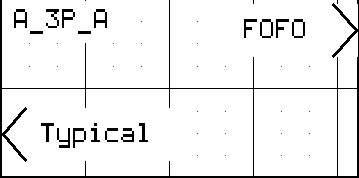
Once you have selected the option for Alternate Sequence, a new screen will appear, showing the options of Typical and FOFO (First On First Off). To select the alternation mode that would best fit your system, just press the corresponding button.
Once you have selected the option for Fixed Sequence, you will be asked to select the number of the pump that will be established as lead and the one for lag.
This section will provide the user the knowledge to operate and monitor the use of the controller in the station. 6.1. COMMON SETUP AND PARAMETERS 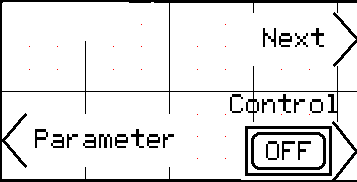
Once the user has selected the appropriate system that best describes his needs, the controller will display a new screen with the options of this setup. One of the options will say Control On or Off. This option starts or stops the setting that the user has selected. If ON is displayed, it means that the current setting is running, but if OFF is displayed in means that the setting is OFF. 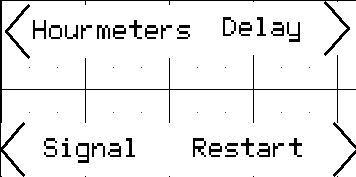
The othercommon option is the parameter. Once this option is selected, a new screen will be displayed. In this new screen there will be four new options.
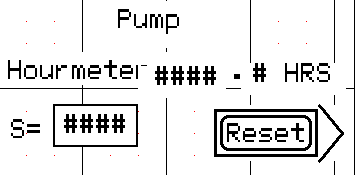
The third common option that is displayed is Next. Pressing this button will display a new screen with the new options Modem, System, and Alarms.
The System option will display a screen with all the pumps in the system, for our convenience we have selected a 3 pump float system. This screen will mark the pumps that are running and also the level at which the water stands. In the setup for the FOFO, after pressing the button for next, a screen with the options of Alarm and system will be displayed. Pressing the option of System will display the monitor screen. If the controller is set for a float system it will display the different levels of the floats, marking the floats that are on, and leaving blank the ones that are not active.
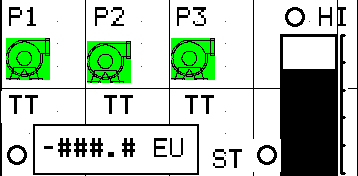
If the system is set for an analog system, a bar will be displayed on the right of the screen that will mark the level of the water.
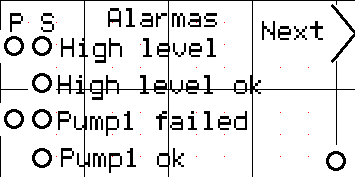
The Alarm option will display a screen with the status of the different alarms of the system. There will be a Next Button that will display the next screen. Pressing the ESC button will go back to the previous screen. Some of the different alarms have to options P or S. P means that the alarm is active and S that the system is sending a message. There is also a dot displayed in the lower left corner. This dot displays the status of the Modem (Online if black, Offline if white, and Busy if blinking). The Modem Option will send you to the Modem Menu from the Main screen. (Please see section 7 MODEM)
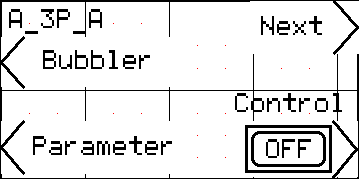
In a Analog System there is also an option named bubbler. This option works with the use of a compressor. To active this system, go into bubbler and then press the ON button. To purge the system the user has to enter the bubbler menu and then enter the Pur button. Select the time of purge by selecting enter, followed by the time the user wants to purge, and then press the enter button again In the menu there will be a ON/OFF button for the compressor and an ON/OFF for the valve. This menu will also display the compressorís air pressure.
cAlarm on 7.2.4. cAlarm off cAlarm off
7.3. TX MSG Recv EOT-NAK: 1504 NAK Recv ACK: 06 Recv ACK: 06 7.4. STATUS This section indicates the status of the communication of the controller. The three different categories that are checked are Out of Range, Busy, and Registration. The controller displays 49 if the status is set, and 48 if it is not set. If it shows a different number, there is a problem. Out of Range
Busy
Registration
** If at any point the statuses of registration and out of range are both on 48 or 49, there is a technical problem.
8. MESSAGING 8.1. OUTGOING The controller uses GSM messages that reach the users via text messaging or email. The user receives a message when there is a problem in the system, when the system responds normally after a problem has been detected, and when the system is scheduled to report its status. Depending on the type of error that the system encountered, the controller will send the corresponding message.
When the system restores or corrects a problem it will the corresponding message.
Also the following message can appear:
8.2. INCOMING The controller has been programmed such that it will receive instructions through the messaging system. Some commands that the system recognizes are
TITLE 1 TITLE 2 SYSTEM OK P1 =0000.0HRS S=0004 P2 =0000.1HRS S=0004 P3 =0000.0HRS S=0004
If the system has a failure and stops working, but doesnít return to normal operation once the failure has been fixed, go into Parameter/ Restart/ Pump # and enable the Hand option. This means that the system is set to be checked manually before resuming regular work. The user can set the system to be Automatic by pressing in the button corresponding to the Auto Option.
HOLD F10 for 3s |
|
Send mail to raul@cellunetics.com with
questions or comments about this web site.
|